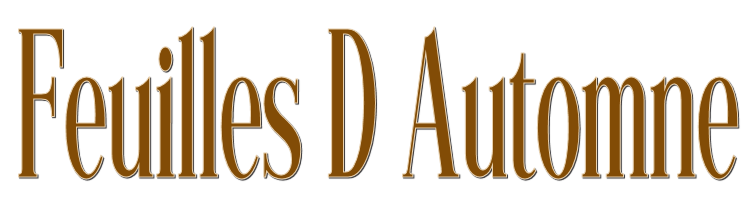

This lesson is made with PSPX9
But is good with other versions.
© by SvC-Design

Materialen Download :
Here
******************************************************************
Materials:
alpha_feuilles_d_automne.pspimage
deco Cloclo4.png
deco_Cloclo1.png
deco_Cloclo3.png
decoCloclo.png
femme_Cloclo.pspimage
feuille Cloclo.png
fond_Cloclo.jpg
image Cloclo.png
panier Cloclo.png
texte.png
VSP116.jpg
******************************************************************
Plugin:
Plug-ins - Alien Skin - Eye Candy5 Impact - Glass
Plug-ins - MuRa's Filter Meister - Perspective Tiling 1.1
Plug-ins - <I.C.NET Software> - Filters Unlimited 2.0 - Hary's Button Tools - Round Button
Plug-ins - AAA Frame - Foto frame
******************************************************************
color palette
:

******************************************************************
methode
When using other tubes and colors, the mixing mode and / or layer coverage may differ
******************************************************************
General Preparations:
First install your filters for your PSP!
Masks: Save to your mask folder in PSP, unless noted otherwise
Texture & Pattern: Save to your Texture Folder in PSP
Selections: Save to your folder Selections in PSP
Open your tubes in PSP
******************************************************************
We will start - Have fun!
Remember to save your work on a regular basis
******************************************************************
1.
Foreground Color1 - Background Color 2
Open alpha channel
Duplicate it never work on the original
Rename Raster1
Selections - Select All
Open fond_Cloclo.jpg
Edit - Copy
Edit - paste in selection
Selection - Select None
Open VSP mask 116
Layer - New raster layer
Fill with color1
Layers - New Mask Layer - From Image - VSP116.jpg
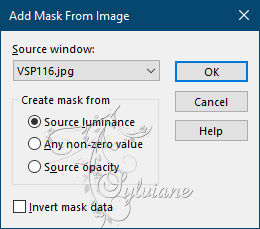
Adjust – scharpness – scharpen
Layers - Merge - Merge Group
Layers – merge – merge down
2.
Open deco Cloclo4.png
Edit – Copy
Edit - Paste as new layer
Do Not Move
Blendmode Luminance (Legacy)
Open decoCloclo.png
Edit – Copy
Edit - Paste as new layer
Do not move
Effects - Edge Effects - Dilate
Blendmode Luminance (Legacy)
Layers - New raster layer
Selections - Load / Save - Load selection from Alpha Channel - Cloclo1
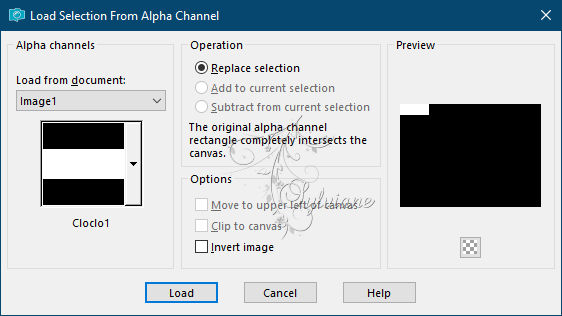
Fill in color3
Resume Cloclo deco
Edit – Copy
Edit - paste in selection
Plug-ins - Alien Skin - Eye Candy5 Impact - Glass - Clear
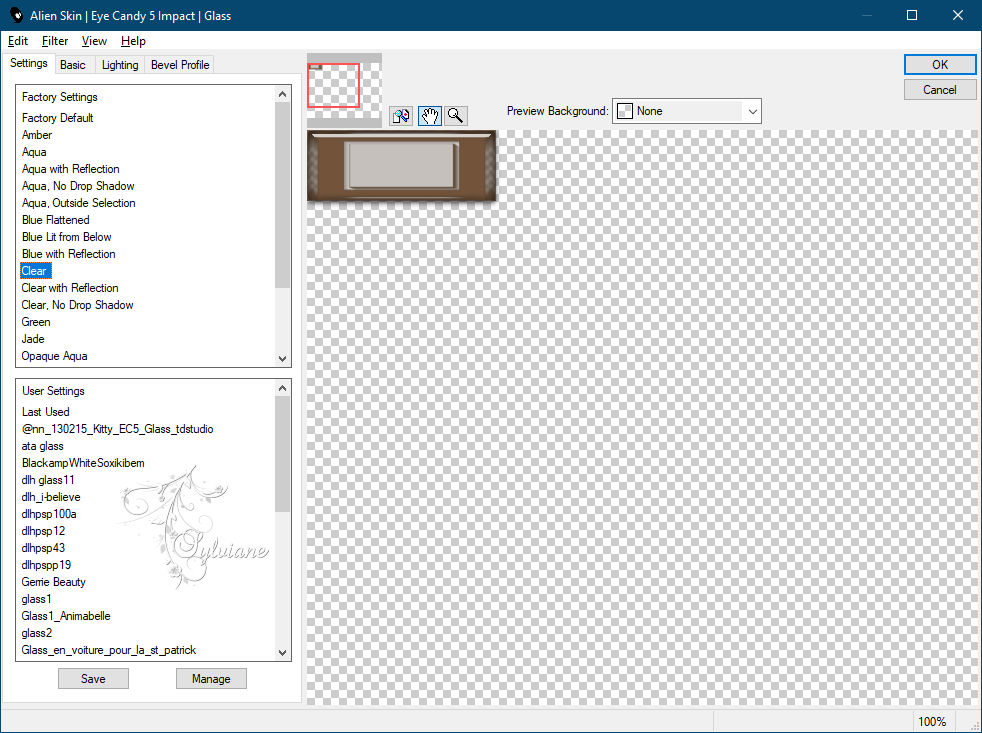
Selection - Select None
Blendmode Luminance (Legacy)
Layers - Duplicate
Image - Mirror – mirror Horizontal
Layers – merge – merge down
Effect - 3D Effect - Drop Shadow
2 / 2 / 65 / 10 color:#000000
3.
You position on the bottom layer
Layers - Duplicate
Plug-ins - MuRa's Filter Meister - Perspective Tiling 1.1
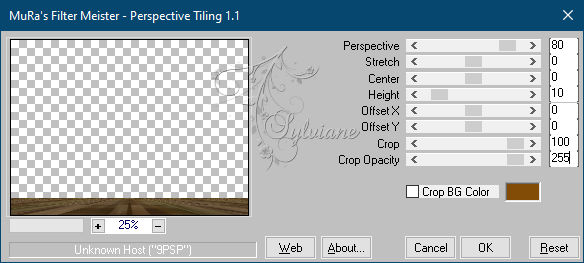
Effect - 3D Effect - Drop Shadow
10 / 10 / 100 / 35 color:#000000
Return to the top layer
Layers - New raster layer
Selections - Load / Save - Load selection from Alpha Channel - Cloclo2
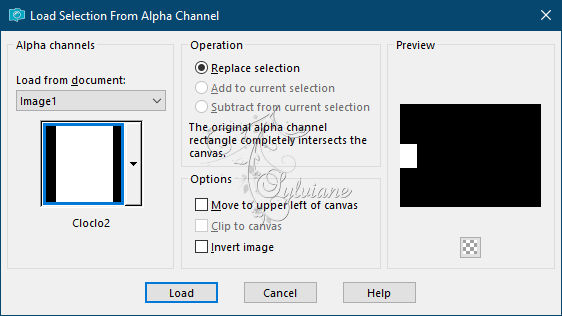
Fill with color 3
Plug-ins - <I.C.NET Software> - Filters Unlimited 2.0 - Hary's Button Tools - Round Button
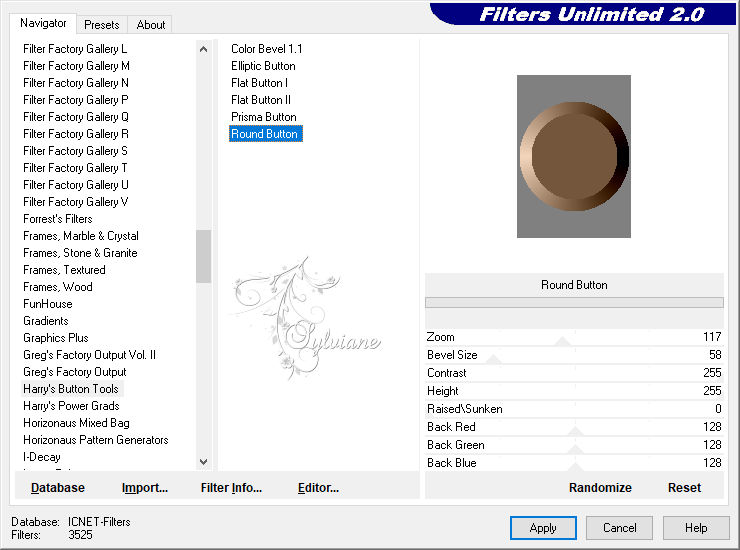
Selection - Select None
4.
Ativate Magic Wand / Tolerance0

Click on the gray part
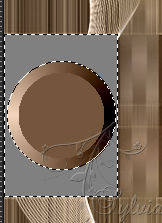
Click on the Delete key on your keyboard
Selection - Select None
Layers - Duplicate
Image - Mirror – mirror Horizontal
Layers – merge – merge down
Effect - 3D Effect - Drop Shadow
2 / 2 / 65 / 10 color:#000000
Layers - New raster layer
Selections - Load / Save - Load selection from Alpha Channel - Cloclo3
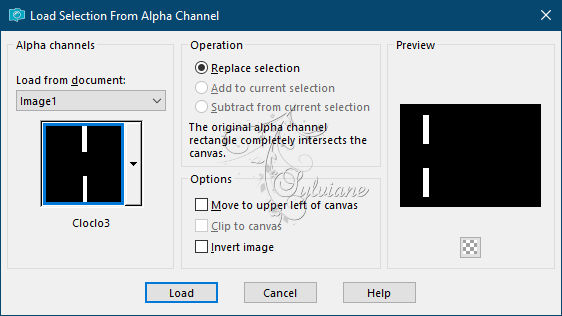
Foreground coleur1 - Background 3
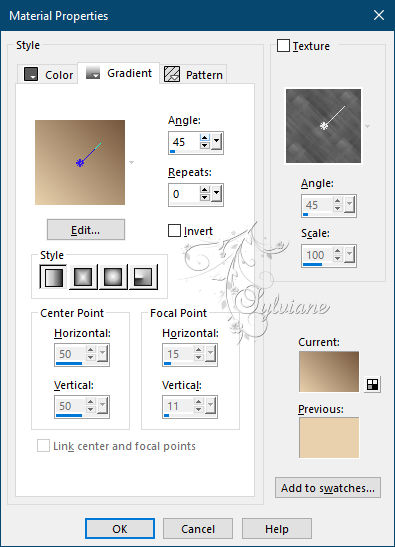
Fill linear gradient
5.
Effects - Art and Media Effects - Brush strokes
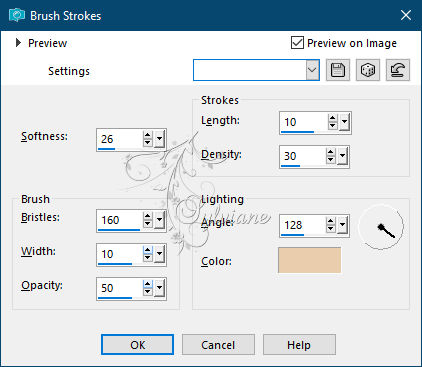
Plug-ins - Alien Skin - Eye Candy5 Impact - Glass - Clear
Selection - Select None
Layers - Duplicate
Image - Mirror – mirror Horizontal
Layers – merge – merge down
Effect / 3D Effect / Drop Shadow
2 / 2 / 65 / 10 color:#000000
Layers - New raster layer
Selections - Load / Save - Load selection from Alpha Channel - Cloclo4
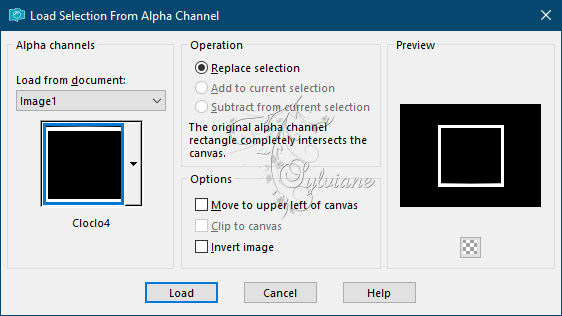
Fill with Linear gradient / But change set repetition to 6
Effects - Artistic effects - halftone
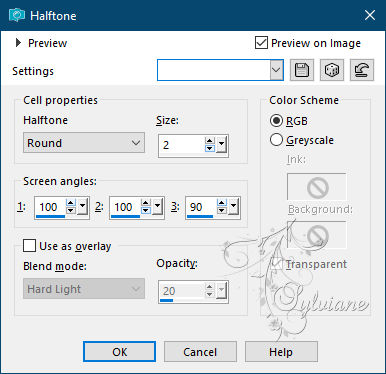
Plug-ins - Alien Skin - Eye Candy5 Impact - Glass - Clear
Selection - Select None
Layers - New raster layer
Selections - Load / Save - Load selection from Alpha Channel - Cloclo5
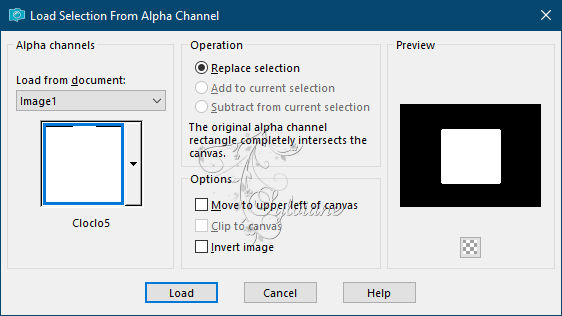
Fill in the start gradient
6.
Open image Cloclo.png
Edit - Copy
Edit - Paste as a New Layer
Selections - Invert
Click the Delete key on your keyboard
Selection - Select None
Layers – merge – merge down (2x)
Open texte.png
Edit - Copy
Edit - Paste as a New Layer
Activate selection tool (Press K on your keyboard)
And enter the following parameters:
Pos X :281 – Pos Y : 3
Press M.
Open feuille Cloclo.png
Edit - Copy
Edit - Paste as a New Layer
Objects - Align - Top
Open deco_Cloclo1.png
Edit - copy
Edit - paste as a new layer
Do not move
Open deco_Cloclo3.png
Edit - copy
Edit - paste as a new layer
Activate selection tool (Press K on your keyboard)
And enter the following parameters:
Pos X :42 – Pos Y :12
Press M.
7.
Image - Add Borders -1 Pixel - Color 5
Edit - copy
Image - Add Borders -2 Pixel - Color 2
Image - Add Borders -1 Pixel - Color 3
Selections - Select All
Image - Add Borders -15 Pixel - Color 4
Selections - Invert
Edit - paste in selection
Adjust - blur - gaussian blur
Radius to 10
Effects - Artistic effects - halftone
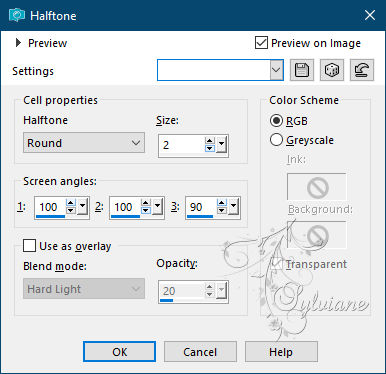
Effects – 3D effects – inner bevel
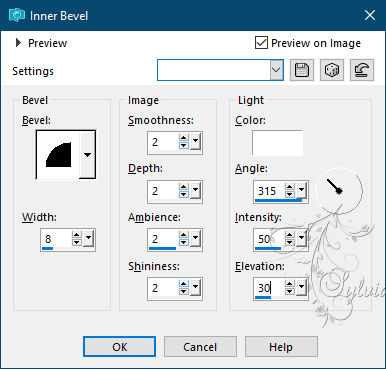
Selections - Select All
Image - Add Borders -2 Pixel - Color 1
Selections - Select All
Image - Add Borders -40 Pixel - Color 4
Selections - Invert
Fill with Linear gradient - But change set repetition to 6
Effects - Media Art Effects - Brush strokes
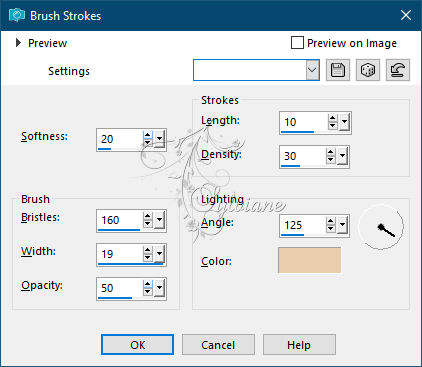
8.
Plug-ins - AAA Frame - Foto frame
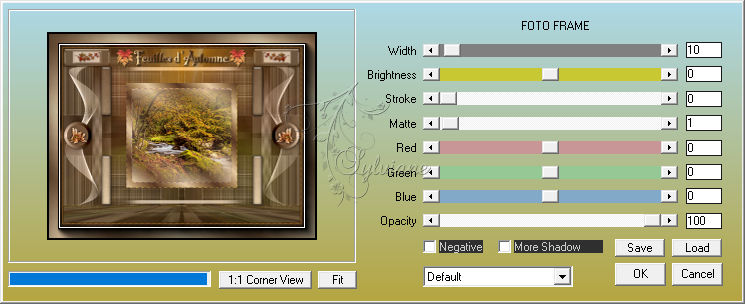
Selection - Select None
Open panier Cloclo.png
Edit - copy
Edit - paste as a new layer
Place bottom left - See final
Make a beautiful drop shadow
Open femme_Cloclo.pspimage
Remove my signature
Edit - copy
Edit - paste as a new layer
Place lower right - See final
Image - Add Borders -1 Pixel - Color 5
Images - Resize to 1000 pixels wide
Sign your work
Layer – merge – merge all (flatten)
Adjust – scharpness – scharpen
Save as JPEG
Back
Copyright Translation © 2021 by SvC-Design